Wednesday, November 19, 2008
Tuesday, November 18, 2008
Tagging Hundreds of Photos with KPhotoAlbum
I have been whittling away at tagging the huge stack of photos in my Pictures folder. Photos with "None" in the "Keywords" category are down to 9776 (from over 10500). This going to take a little longer than I thought!
Some KPhotoAlbum features I like:
-ability to find any tagged photo in a matter of seconds
-a very efficient tagging interface
One minor quirk I wish I knew how to fix:
-when I type in a new keyword that is a proper noun (capitalized), if it has the same initial letters as other key words in my database, it refuses to let me capitalize the new keyword unless I "left arrow" to retype the letter.
Some feature requests (which require a bit of explanation):
KPhotoAlbum already has the ability to sort the keyword/places/people lists.
 Using this button will sort the keywords (or places or people) alphabetically, but will also allow you to drag and drop to make one keyword a subcategory of another keyword. This is very helpful for place names:
Using this button will sort the keywords (or places or people) alphabetically, but will also allow you to drag and drop to make one keyword a subcategory of another keyword. This is very helpful for place names:
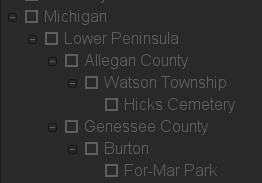

Using this button will sort the keywords according to which were most recently typed, which also is very handy.
A few suggestions (which I intend to add to the wish-list, once I figure out how to do so):
a) make the sorting preference of one supercategory (e.g. people) independent of the sorting preference for the other supercategories. What I mean is, I would like to keep "places" sorted in the hierarchical tree pictured above, while keeping the people and keywords sorted with the most recent ones at the top.
b) The "sort by most recently typed" option would be even handier if it was "sort by most recently typed or selected with the checkbox." In other words, either typing or selecting should put the newest one at the top.
c) in my "places" supercategory, it would save a LOT of clicks and mouse wheel scrolling if selecting "Hicks Cemetery" (using the illustration above) automatically caused Watson Township, Allegan County, Lower Peninsula, Michigan, and USA to also be selected.
d) I'd like to figure out a way to use KPhotoAlbum's slideshow as my KDE screensaver. Why? So that as the screensaver runs pictures from my folder I would be able to pause the slideshow, add tags or "tokens," etc. (Maybe a few years down the road we'll be able to use voice tagging... just speak the keywords, places, etc. Does that sound too lazy?)
I wish I was a programmer, and could offer code instead of just comments. Perhaps these things are already underway. I do know that Jesper Pedersen and crew are actively working toward the KDE 4 version. When new functionality begins to leave KPhotoAlbum 3.x.x behind, it may push me to take the plunge back into KDE 4. Until then, I'm enjoying a bit of productivity. We'll see what KDE 4.2 brings in a few months.
Some KPhotoAlbum features I like:
-ability to find any tagged photo in a matter of seconds
-a very efficient tagging interface
One minor quirk I wish I knew how to fix:
-when I type in a new keyword that is a proper noun (capitalized), if it has the same initial letters as other key words in my database, it refuses to let me capitalize the new keyword unless I "left arrow" to retype the letter.
Some feature requests (which require a bit of explanation):
KPhotoAlbum already has the ability to sort the keyword/places/people lists.
 Using this button will sort the keywords (or places or people) alphabetically, but will also allow you to drag and drop to make one keyword a subcategory of another keyword. This is very helpful for place names:
Using this button will sort the keywords (or places or people) alphabetically, but will also allow you to drag and drop to make one keyword a subcategory of another keyword. This is very helpful for place names: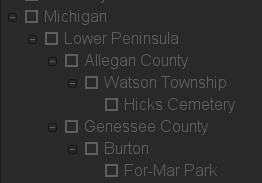

Using this button will sort the keywords according to which were most recently typed, which also is very handy.
A few suggestions (which I intend to add to the wish-list, once I figure out how to do so):
a) make the sorting preference of one supercategory (e.g. people) independent of the sorting preference for the other supercategories. What I mean is, I would like to keep "places" sorted in the hierarchical tree pictured above, while keeping the people and keywords sorted with the most recent ones at the top.
b) The "sort by most recently typed" option would be even handier if it was "sort by most recently typed or selected with the checkbox." In other words, either typing or selecting should put the newest one at the top.
c) in my "places" supercategory, it would save a LOT of clicks and mouse wheel scrolling if selecting "Hicks Cemetery" (using the illustration above) automatically caused Watson Township, Allegan County, Lower Peninsula, Michigan, and USA to also be selected.
d) I'd like to figure out a way to use KPhotoAlbum's slideshow as my KDE screensaver. Why? So that as the screensaver runs pictures from my folder I would be able to pause the slideshow, add tags or "tokens," etc. (Maybe a few years down the road we'll be able to use voice tagging... just speak the keywords, places, etc. Does that sound too lazy?)
I wish I was a programmer, and could offer code instead of just comments. Perhaps these things are already underway. I do know that Jesper Pedersen and crew are actively working toward the KDE 4 version. When new functionality begins to leave KPhotoAlbum 3.x.x behind, it may push me to take the plunge back into KDE 4. Until then, I'm enjoying a bit of productivity. We'll see what KDE 4.2 brings in a few months.
Friday, November 14, 2008
Using KPhotoAlbum
I have a couple of nights off from work, so tonight I am biting the bullet and starting the monumental task of tagging my digital image collection. As I explained in previous posts, I will be using KPhotoAlbum, which is very likely the most efficient tool for photo tagging in existence. However, it is still work!.
Now that I have the great majority of my images renamed by date and time taken, when I open KPhotoAlbum, (after allowing it to do its initial indexing, and after watching the introductory videos, of course!), it brings me to the "home" page:
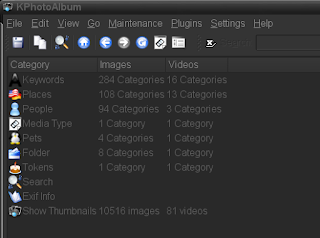
As you can see, there are several "super categories" listed on the left. Clicking on one of those will reveal the subcategories under them. In this case, I will click on "Places."
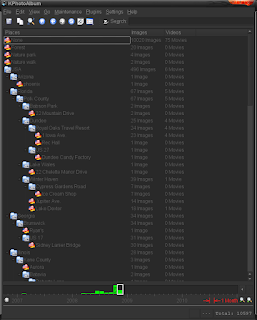
If I click on one of those subcategories, I see all the sub-sub categories (e.g. "Sidney Lanier Bridge"). Clicking "Show Thumbnails" at any point will give you a display of all the pictures in your current selection.This is how you can quickly drill down to exactly the pictures you are looking for.
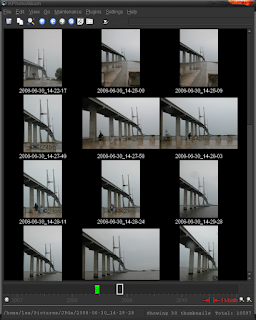
KPhotoAlbum is a great tool for KDE 3.5.x. Rumor has it that it is being overhauled for KDE4. I look forward to seeing the new version.
Now that I have the great majority of my images renamed by date and time taken, when I open KPhotoAlbum, (after allowing it to do its initial indexing, and after watching the introductory videos, of course!), it brings me to the "home" page:
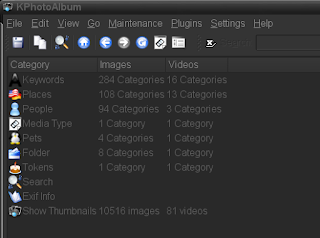
As you can see, there are several "super categories" listed on the left. Clicking on one of those will reveal the subcategories under them. In this case, I will click on "Places."
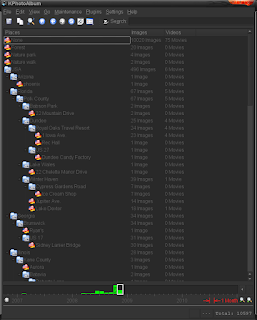
If I click on one of those subcategories, I see all the sub-sub categories (e.g. "Sidney Lanier Bridge"). Clicking "Show Thumbnails" at any point will give you a display of all the pictures in your current selection.This is how you can quickly drill down to exactly the pictures you are looking for.
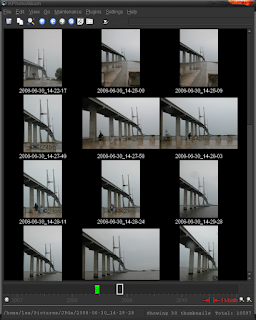
KPhotoAlbum is a great tool for KDE 3.5.x. Rumor has it that it is being overhauled for KDE4. I look forward to seeing the new version.
Monday, November 10, 2008
Update on Jhead...
After a little tweaking, I came up with the following Jhead command, which named 99.5% of my picture files with the following format: FourDigitYear-TwoDigitMonth-TwoDigitDay_TwoDigitHour-TwoDigitMinute-TwoDigitSecond.jpg (e.g.: 2000-05-23_21-28-26.jpg, which translates to May 23, 2000, 9:28:26 pm)
jhead -nf%Y-%02m-%02d_%02H-%02M-%02S *
I still have 28 files which had been manually renamed in ages past which jhead refuses to rename, complaining that "Possible new names for 'filename' already exist" I may have to rename those manually. We shall see.
On a side note, I had to separate out .bmp's, .mov's, .tif's, etc. and will have to deal with them later. Jhead seems to work only with jpeg's. Once I get the renaming and organization settled, it will be time to go to work on tagging with KPhotoAlbum.
jhead -nf%Y-%02m-%02d_%02H-%02M-%02S *
I still have 28 files which had been manually renamed in ages past which jhead refuses to rename, complaining that "Possible new names for 'filename' already exist" I may have to rename those manually. We shall see.
On a side note, I had to separate out .bmp's, .mov's, .tif's, etc. and will have to deal with them later. Jhead seems to work only with jpeg's. Once I get the renaming and organization settled, it will be time to go to work on tagging with KPhotoAlbum.
Saturday, November 01, 2008
Jhead the Mighty
I just used Jhead to rename a majority of the 11000 pictures in my folder according to the exif date and time stamps. After installing Jhead from Synaptic, I issued the following commands in Konsole:
cd /home/les/Pictures
jhead -autorot -nf%y%m%d-%H%M%S *
Wow. Stand back and enjoy the show as hundreds of pictures are automatically renamed, so they can now be sorted by the date and time they were actually taken. Nice!
cd /home/les/Pictures
jhead -autorot -nf%y%m%d-%H%M%S *
Wow. Stand back and enjoy the show as hundreds of pictures are automatically renamed, so they can now be sorted by the date and time they were actually taken. Nice!
Friday, October 31, 2008
Overload: the biggest problem with digital photography!
Update:
Over 9000 images in main folder... about 3000 to go... time for bed. My brain is mush, and so is my mouse clicking finger.
Update 2: Just the process of consolidating my pix into one folder trimmed the size down from over 12,000 to 11,000! That means that there were over 1000 duplicates scattered around. For example, a certain picture of myself may have had one copy in the "Family" folder, another copy in the "Portraits" folder, another copy in the "Trip to Illinois" folder, etc. I expect further processing to eliminate even more.
Our family has gone through some major transitions during recent years. We have moved from Grand Rapids, Michigan to Flint, Michigan, to Florida; from a comfortable home to 2 years in a hotel, to our present mobile home in Florida. Much of that "progress" has been documented with our Nikon Coolpix 5700, and a few other digital cameras. In fact, in the 6 years or so that I have been taking digital photos, I have amassed over 12,000 pictures on my hard drive. Photos are by far the largest portion of my file space.
I have my KDE screen saver set to slide show mode so that it keeps throwing random images up every 20 seconds. (You can do that when you "keep your nose clean!") It has been fun to have that constant visual reminder of people and places we love. Often we'll interrupt whatever we're doing to comment on some random picture... "Who on earth is that??" "Oh, that's the janitor at the school where Mary Ann taught...", etc.
The worst part of having a huge digital collection, as you might guess, is getting it organized for easy access, and keeping it that way. My practice has been to create folders that are named according to content. That was great when there were twenty or thirty folders. But now that there are almost 400 (and in some places several levels of subfolders), there is just no way to quickly find what I'm looking for. What looked to me like a promising "scheme" of file and folder structure at the start, has become very cumbersome and problematic when multiplied to exponential proportions.
Enter KPhotoAlbum, which has been designed by Jesper Pedersen to address this exact problem. His solution? Tagging, rather than "foldering." With KPhotoAlbum's tagging, you can find almost any picture (that you have tagged) in a matter of seconds. See Jesper's video demos here. It really works! It really does make the tagging of photo content an efficient process. It's still work, mind you, but it is efficient work.
I have been using KPhotoAlbum somewhat hit and miss for several years, and I'm quite sure that it is the solution to my photo problem. The only thing keeping me from making it my only solution is the prospect of tagging thousands of pictures.
Here is my plan: I'm going to kick the legs out from under the table. I'm going to burn the bridges behind me. I'm going to motivate myself to get busy tagging by eliminating the folder structure entirely! I'm going to put ALL the pictures in one folder, so that almost the only way to find anything is to get it tagged! I suspect this will motivate me to get rid of a lot of blurry, unnecessary pictures as well!
"On your marks! Get set! GO!"
Over 9000 images in main folder... about 3000 to go... time for bed. My brain is mush, and so is my mouse clicking finger.
Update 2: Just the process of consolidating my pix into one folder trimmed the size down from over 12,000 to 11,000! That means that there were over 1000 duplicates scattered around. For example, a certain picture of myself may have had one copy in the "Family" folder, another copy in the "Portraits" folder, another copy in the "Trip to Illinois" folder, etc. I expect further processing to eliminate even more.
Our family has gone through some major transitions during recent years. We have moved from Grand Rapids, Michigan to Flint, Michigan, to Florida; from a comfortable home to 2 years in a hotel, to our present mobile home in Florida. Much of that "progress" has been documented with our Nikon Coolpix 5700, and a few other digital cameras. In fact, in the 6 years or so that I have been taking digital photos, I have amassed over 12,000 pictures on my hard drive. Photos are by far the largest portion of my file space.
I have my KDE screen saver set to slide show mode so that it keeps throwing random images up every 20 seconds. (You can do that when you "keep your nose clean!") It has been fun to have that constant visual reminder of people and places we love. Often we'll interrupt whatever we're doing to comment on some random picture... "Who on earth is that??" "Oh, that's the janitor at the school where Mary Ann taught...", etc.
The worst part of having a huge digital collection, as you might guess, is getting it organized for easy access, and keeping it that way. My practice has been to create folders that are named according to content. That was great when there were twenty or thirty folders. But now that there are almost 400 (and in some places several levels of subfolders), there is just no way to quickly find what I'm looking for. What looked to me like a promising "scheme" of file and folder structure at the start, has become very cumbersome and problematic when multiplied to exponential proportions.
Enter KPhotoAlbum, which has been designed by Jesper Pedersen to address this exact problem. His solution? Tagging, rather than "foldering." With KPhotoAlbum's tagging, you can find almost any picture (that you have tagged) in a matter of seconds. See Jesper's video demos here. It really works! It really does make the tagging of photo content an efficient process. It's still work, mind you, but it is efficient work.
I have been using KPhotoAlbum somewhat hit and miss for several years, and I'm quite sure that it is the solution to my photo problem. The only thing keeping me from making it my only solution is the prospect of tagging thousands of pictures.
Here is my plan: I'm going to kick the legs out from under the table. I'm going to burn the bridges behind me. I'm going to motivate myself to get busy tagging by eliminating the folder structure entirely! I'm going to put ALL the pictures in one folder, so that almost the only way to find anything is to get it tagged! I suspect this will motivate me to get rid of a lot of blurry, unnecessary pictures as well!
"On your marks! Get set! GO!"
Tuesday, October 28, 2008
What you can do with Blender...

I got inspired a few days ago to complete a digital chessboard project that I started many moons ago. I had done the chessboard itself, attempting to replicate one that I had built for my family back in the 1990's. But with the digital version of the board done, it kind of sat there forgotten for the better part of a year, I think. Anyway, here is the completed set, rendered out in full HD (click on the preview above). I'm rather pleased with the results! A few more tweaks with lighting, add a little environment, like a table, a window, a cup of coffee... and "checkmate!"
Just in case you think this is an actual photograph, here's a little evidence to the contrary...
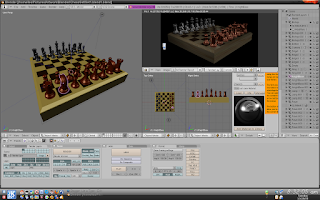
Subscribe to:
Posts (Atom)



